
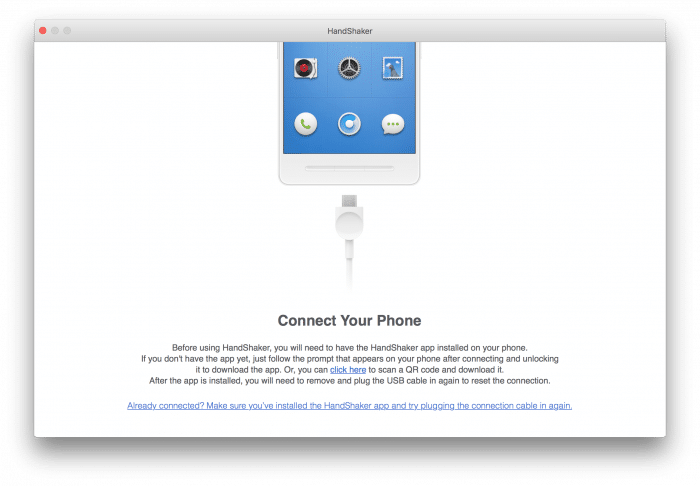
Here you have a small guide for linux (Ubuntu) to crack the WiFi password using the files stored on the SD_Card of the Purple Hash Monster using your computer. $DIR/ ” $ESSID.pcap “-F pcap 2> / dev / null fi done < $(timeout $AIRCRACK_TIMEOUT aircrack-ng $FILE)Ĭracking an WiFi password using brute force attack for a long WiFi password without GPUs or Cloud help, will be a nightmare but if the password is short or you know the key pattern it will be “easily” cracked. Saved to $DIR / \ 033 [1m $ESSID.pcap \ e [0m ” tshark -r $FILE -R “(wlan.fc.type_subtype = 0x08 || wlan.fc.type_subtype = 0x05 || eapol) & wlan.addr = $BSSID” -2 2> / dev / null tshark -r $FILE -R “(wlan.fc.type_subtype = 0x08 || wlan.fc.type_subtype = 0x05 || eapol) & wlan.addr = $BSSID” -2 -w. If ["$ (echo" $ line "| grep 'WPA' | grep -E -v '(0 handshake)' | grep -E 'WPA \ (' | awk -F '' '’)” echo -e “\ 033 [0 32m\” A handshake was found for the $ESSID network ($BSSID). (p) cap file to extract handshakes from.' Įcho -e "\ tbash handshakes_extractor.sh wpa.cap" # if you have a very large file or a very slow system, then increase this valueĮcho 'Specify. you will need to open the output files yourself and check if there are any extra data in them.Īlthough aircrack-ng seems to find the right handshake correctly, but with cap2hccapx (from the hashcat-utils set, used to convert into the Hashcat hash format ), problems are noticed if unnecessary EAPOL frames from unsuitable handhelds are not cleaned.ĪIRCRACK_TIMEOUT = 2 # How much time is given to aircrack-ng to read the file. if at least one working handshake is found for the access point, all EAPOL frames will be saved to one file.if no working handshare is found for any access point, then all data for it will be discarded (no output file will be created).If you divide the capture file obtained in noisy environments (for example, during Airodump-ng for a long time ), then the script will work like this:

Remember that if you split a file obtained using Besside-ng or artificially when merging handshakes, the script will work without problems. To automate the separation of a single file into a handshake, I wrote a script. To prevent this error, the tshark tool must save the -F pcap option to it, which specifies the correct file format. Once the job is complete, the the normal/public label will be added.Unsupported file format (not a pcap or IVs file). Save as a UTF-8 and upload the file to the importer with the job type = labels. More information on creating this job type can be found in Importing Labels.Ģ. Create a file to upload to the importer to add the normal label back to the student accounts. Once the system label is removed from the system, you can re-use that name as a normal label.ġ.
Handshaker delete system file how to#
If you are unsure how to save in proper CSV UTF-8 formatted file, please review Importer App: CSV Rules and File Requirements. Once the job is complete, the system label will be deleted. Save as a CSV UTF-8 and upload the file to the importer with a job type = Students. You may leave the other columns blank–this will not change the information in Handshake.Ĥ. Note: t he importer may require additional headers as described in Importing Student Data, but only the above headers will need to have data provided on each row. Any labels not listed in this file will be removed completely from Handshake. If a student has multiple labels associated with their account, these will need to be separated by semicolons.Your file will need to have the below four columns: You'll need to re-format the file to have the column headers defined in step 3.ģ. Example: In the below image, the user is wanting to remove label3 so it is not included in the report.Ģ.This will ensure that the system labels that need to be removed are not included in your export (and thus "cleared" from Handshake when you submit that file).

Note: Only enter the label names you want to keep in the filter box.create a filter for the "Institution Labels Name" column and add all system labels you would like to keep.ensure the below columns are the only results:.You can access a pre-populated copy of this Analytics report here. Next, use the filter to identify the system labels. From your School Settings page, click Labels from the left sidebar. Tip: You may need to pull a list of current system labels from your Labels page in Handshake.Run a report through Analytics to identify all students that have the system label currently associated with their profile. Note: even if only a single student has this system label applied to their account (such as an Alumni or other students not in your sync), you will not be able to use it as a normal label until removed.ġ. There is no method in Handshake to change a system label to a normal/public label. To accomplish this goal, you will need to use the importer to first remove the system label, then you can upload the normal/public label.


 0 kommentar(er)
0 kommentar(er)
